How to Update MX Records - Mail Exchange Record - DNS Management
How To Update MX Records
- Log in to your Control Panel.
- Go to Domain Central.
- Click on the domain you want to edit.
- Click DNS.
- From Modify, select MX Records.
- Enter the Priority: (the lower the number the higher the priority; i.e the system tries the server with priority 10 is before the server with priority 20)
- Enter Host: * and @ are wild cards. You can also set a specific host, such as pop, imap, smtp, outgoing, incoming, etc.
- Points To: enter a valid domain, with a valid A Record, to which the mail will be routed
- Click Add. A confirmation message will be displayed.
- To modify a setting, select Edit or Remove from the Action dropdown menu next to the MX Record.
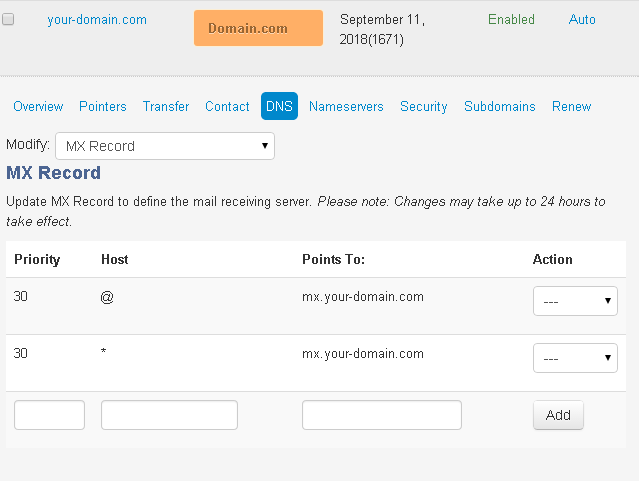
MX Records FAQs
How Do I Change My MX Records To Work With Google
Important: These instructions are only applicable if you did not purchase G Suite through your hosting account. If you did purchase G Suite through us, your email will be configured automatically.
- Obtain the appropriate MX Record Settings from Google (see Google's help article).
- Update your MX Records with the settings provided by Google.
- Wait up to 48 hours for the changes to take effect.
How Do I Change My MX Records To Work With Another Email Provider
- Obtain the appropriate MX Record Settings from your desired email provider.
- Update your MX Records with the settings you obtained from your desired provider (see how).
- Wait up to several hours for the changes to take effect.
How Do I Host Email With Here, But Keep My Other Services Hosted Elsewhere
Make sure that your MX Records are pointing to your hosting account. Work with your domain provider if you need assistance setting-up your MX Records. Any changes you make could require several hours before they take effect.